How to Reset Your Password
There are two types of password changes.
- Change your password after logging in
- Forgot your password and you need a new one
Change Password
(While Logged Into CUHire)
If you are already logged in, you can change your password easily by clicking on the "My Account" tab and then clicking on the "Change Password" button.
You must have access to the account and know your current password. If you've lost your current password you'll need to follow Forgot Password link on the login page and instructions below.
Step 1
This process will help you create a new password, you will need access to the email address associated with the account.
Start by using the Forgot Password link from the login page. This is a two-step process, first, you must enter your email address under the "Your Login ID:" field, and then click on the blue "Email Reset Password Link" button to request an email reset password link that will be delivered to your account email.
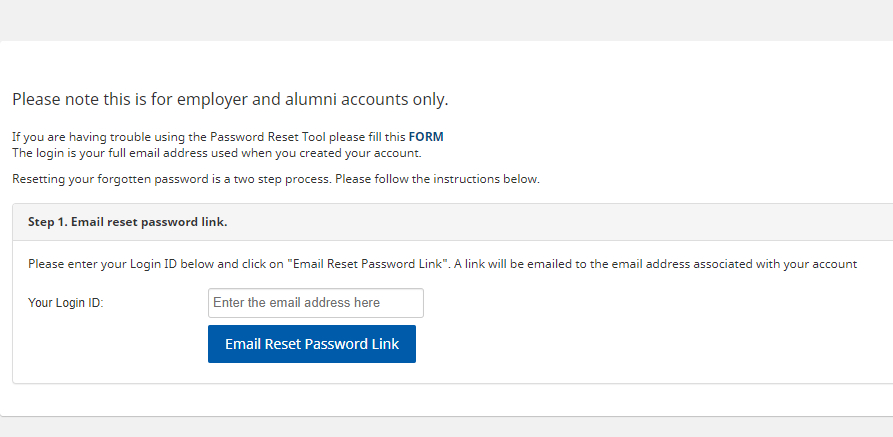
If successful, then a confirmation message will appear as below:
"An email with your password reset link has been sent to the email address tied to the username you submitted. If you are having trouble recieving the email, please check your spam/junk mail and make sure the username you have submitted is correct"
If you do not have access to the original account email, please use the following form:
The Email
The email will appear similar to the one shown below:
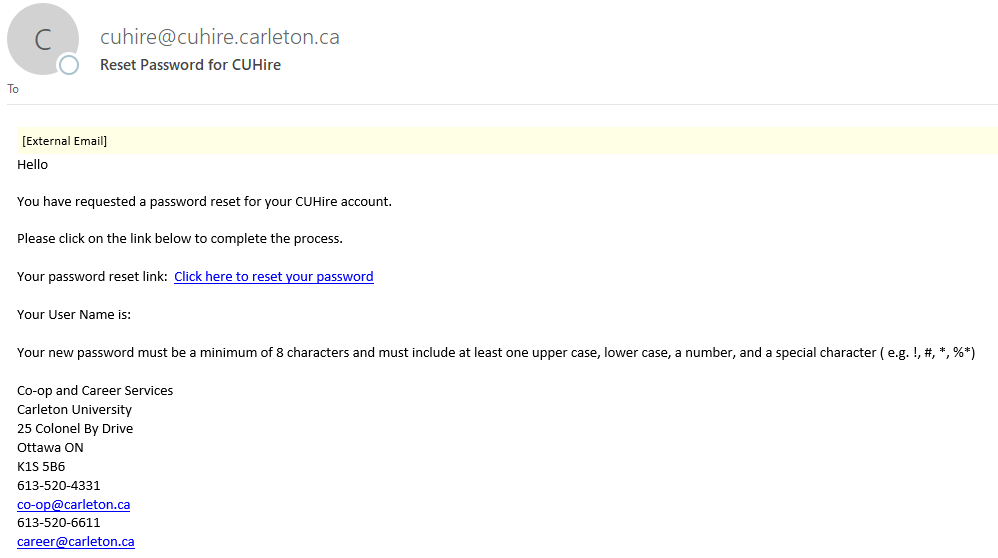
Step 2
Note the password reset link. Clicking on that link will direct you to the password reset page, where you will be able to enter in a new password and reset it:
.png)
Once the new password has been entered into "New Password:" and confirmed in "Confirm New Password:", you can click on "Reset Password" to complete the password reset.

.PNG)
.jpg)